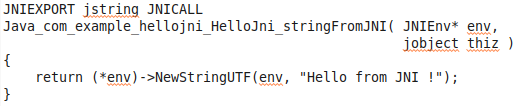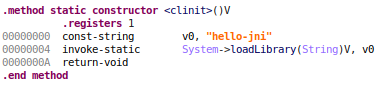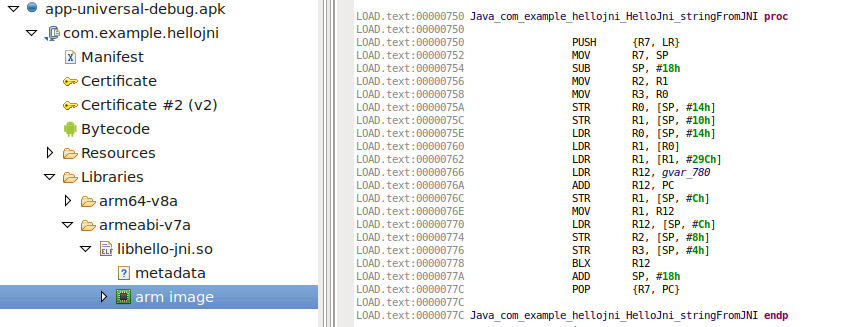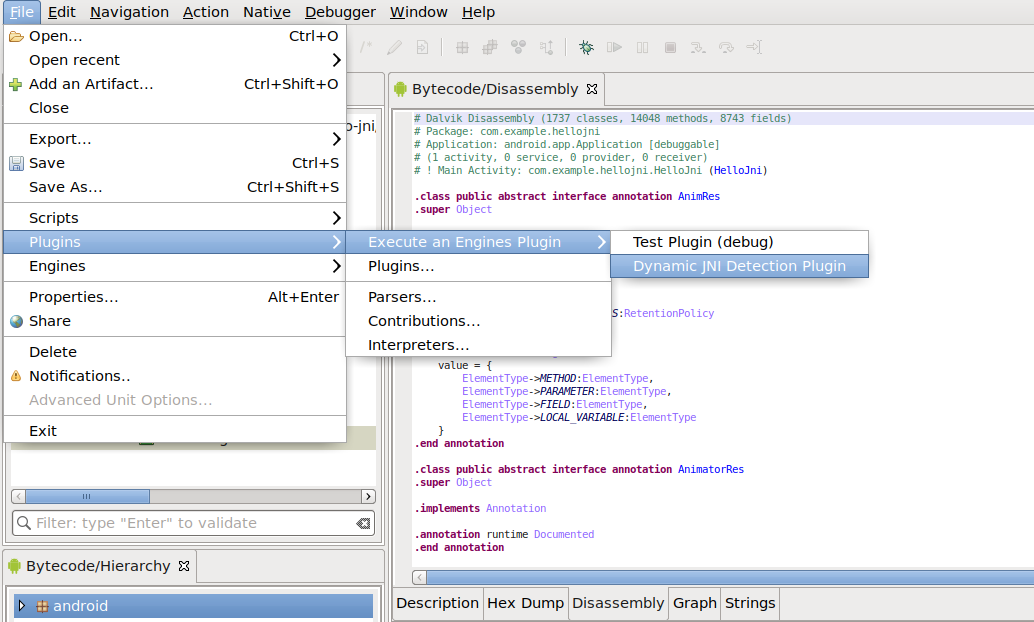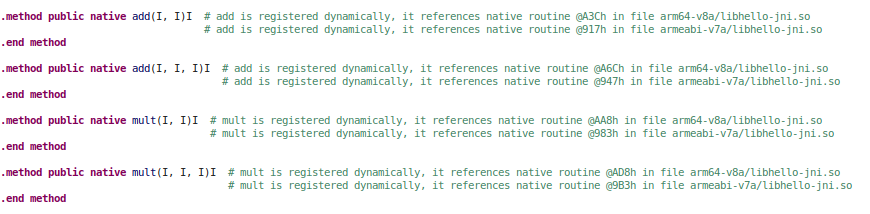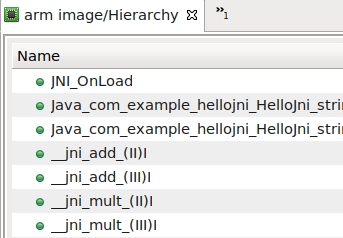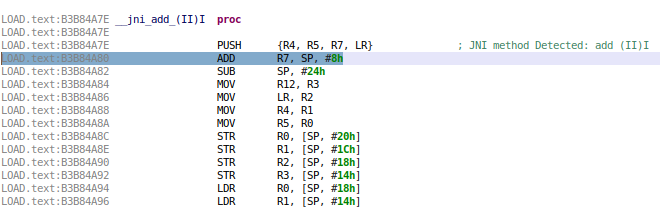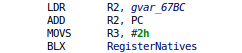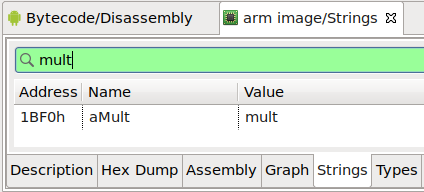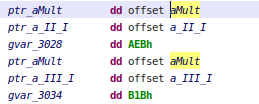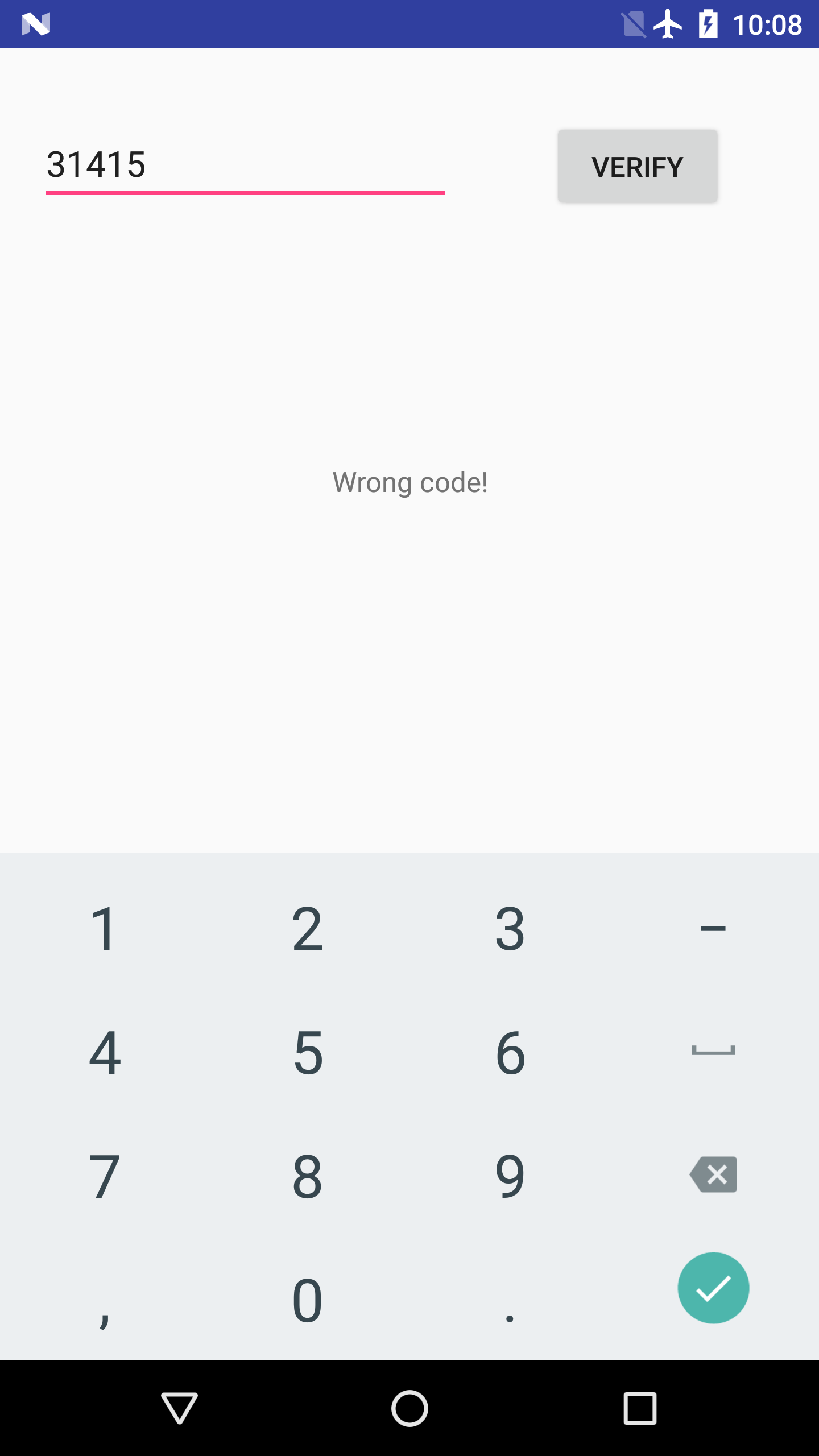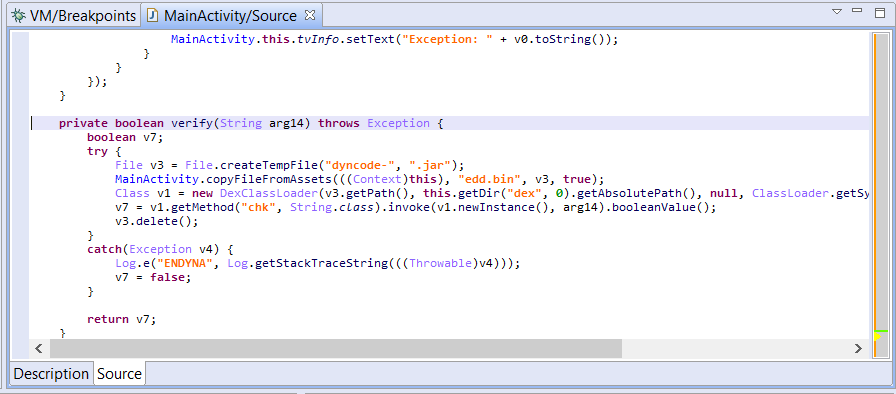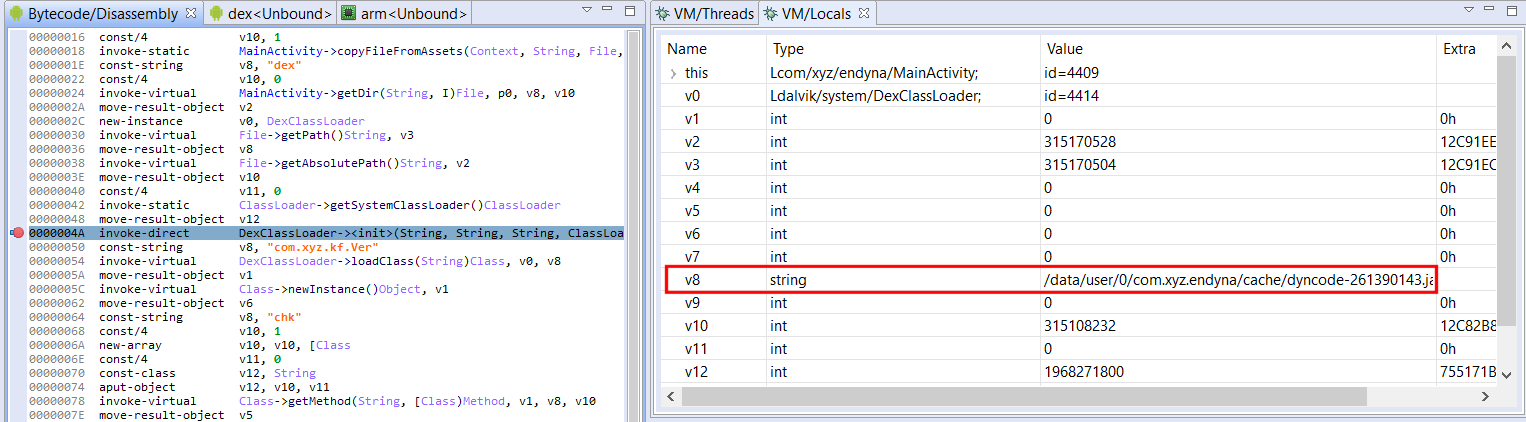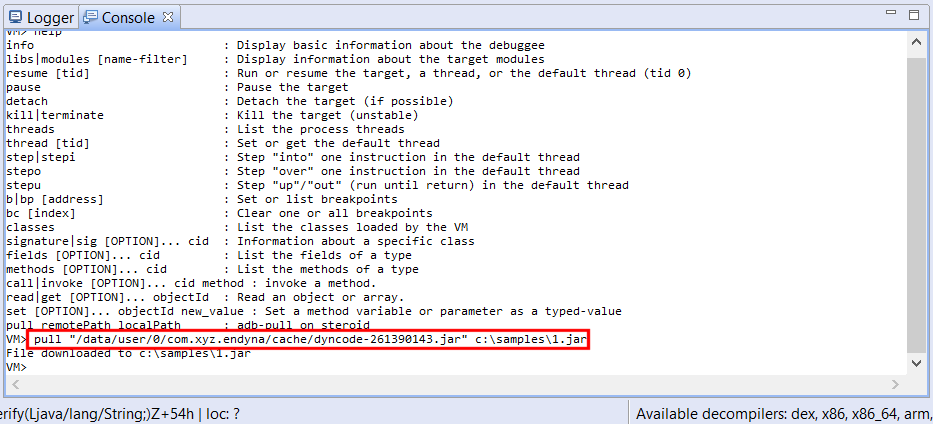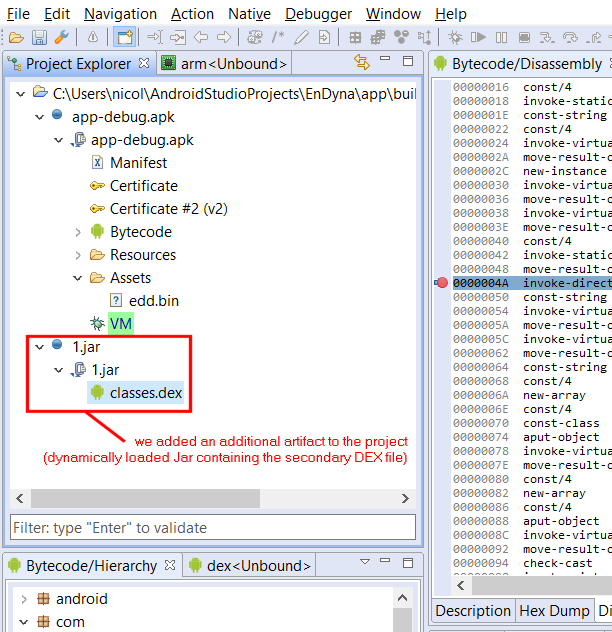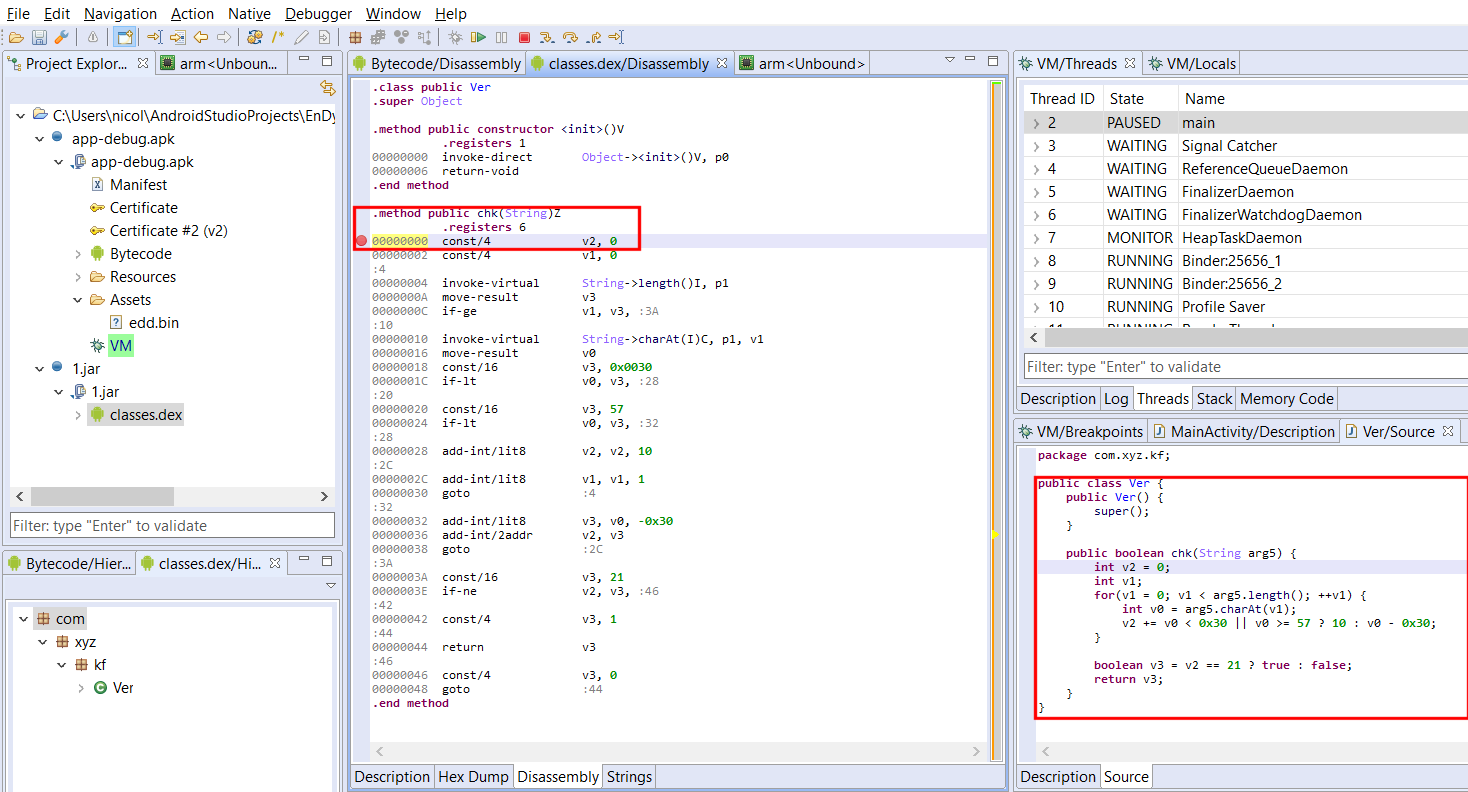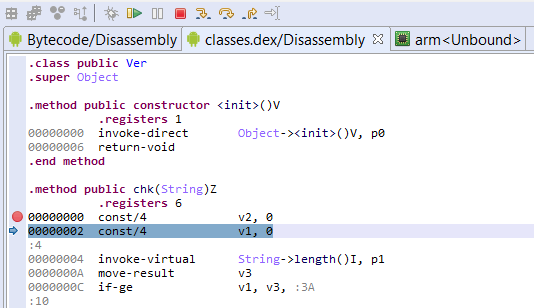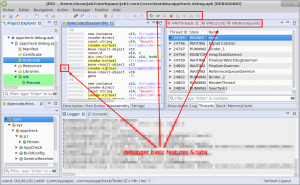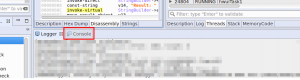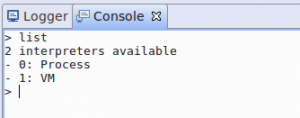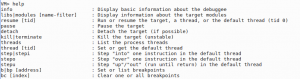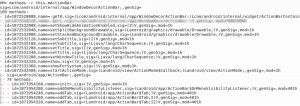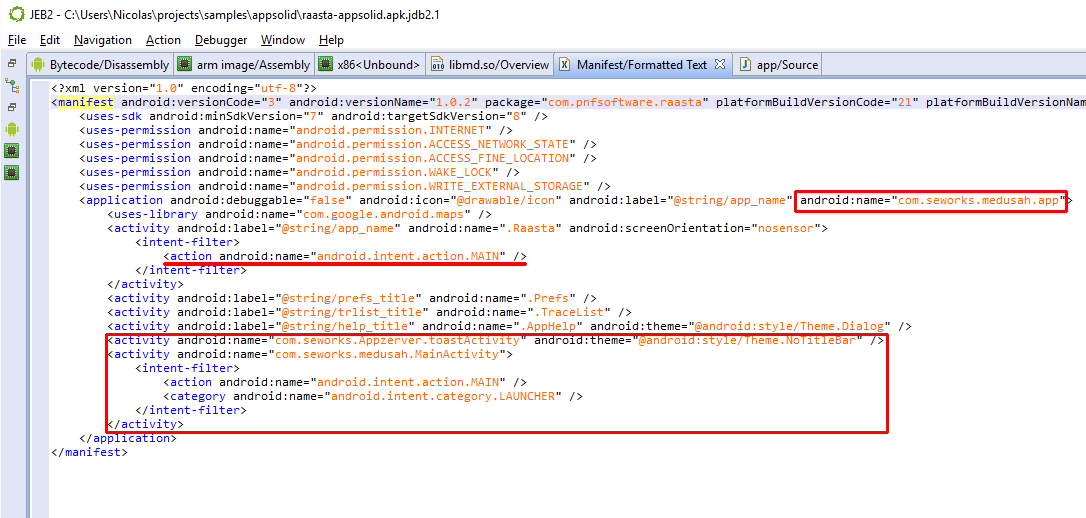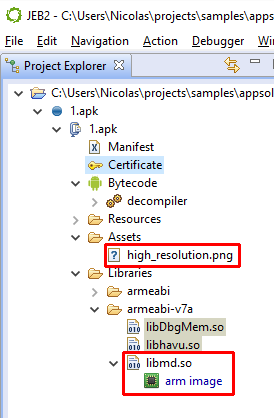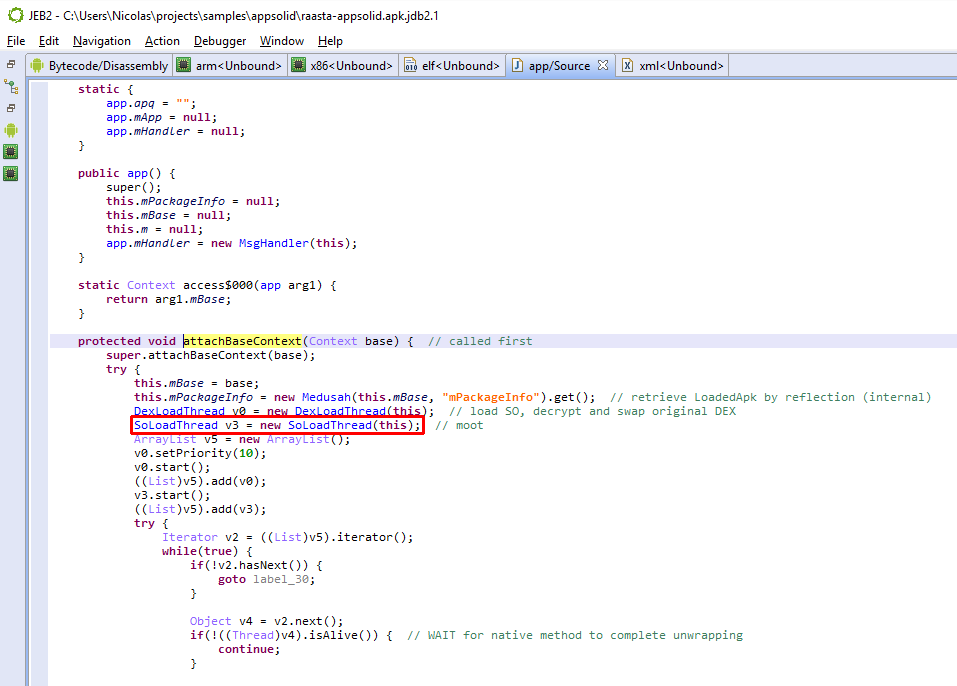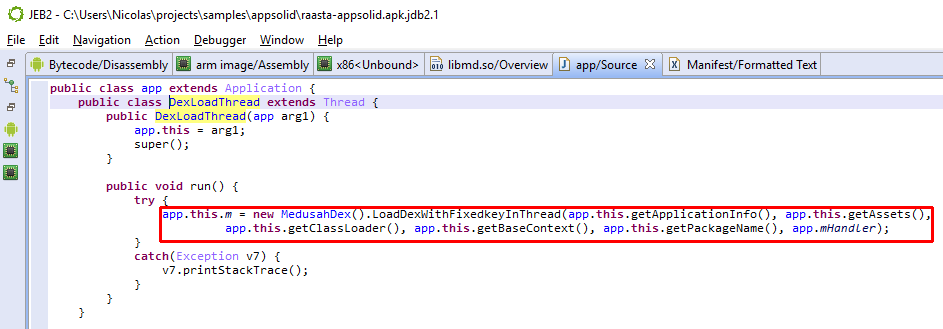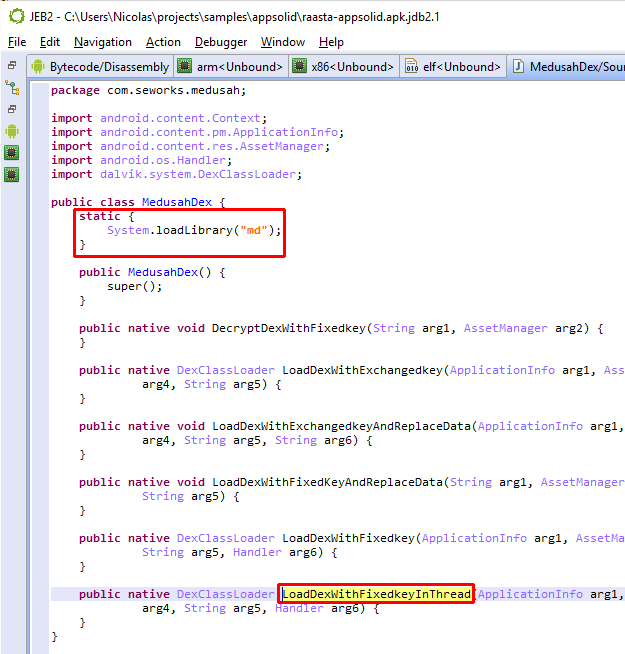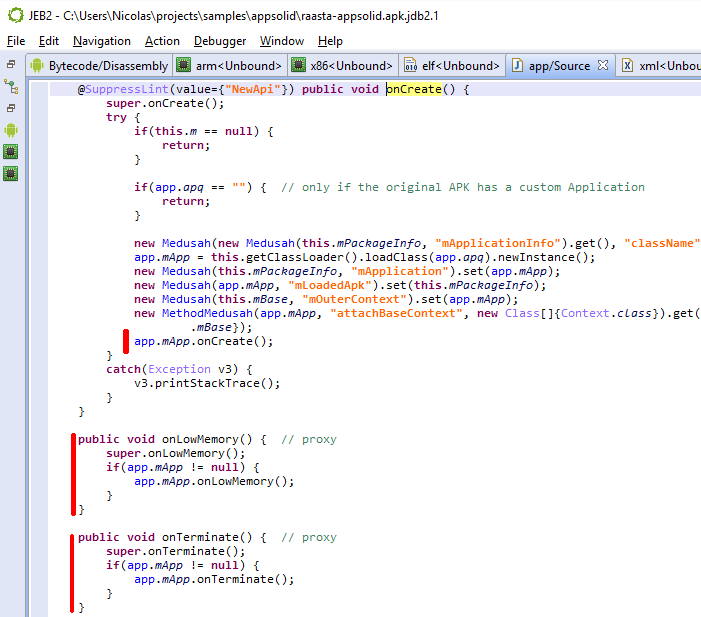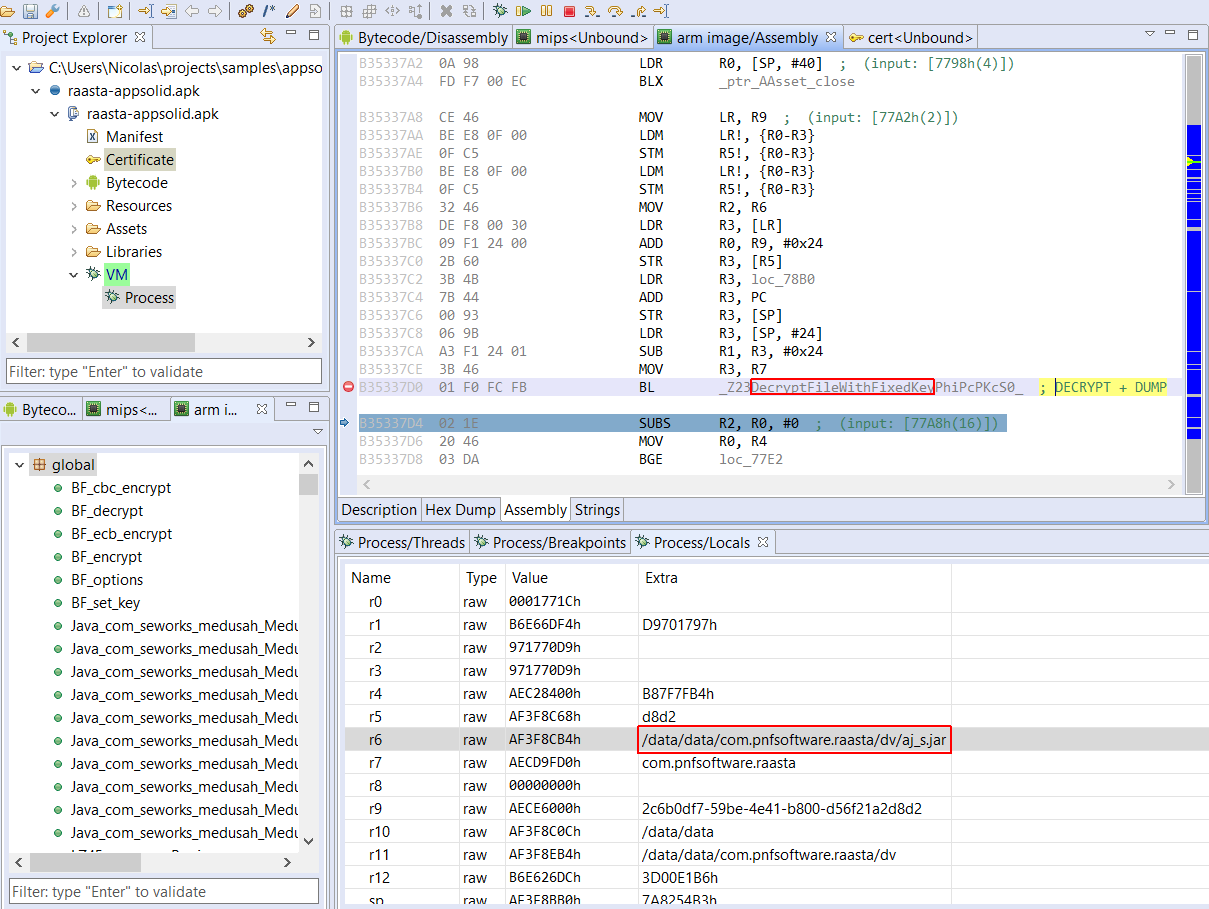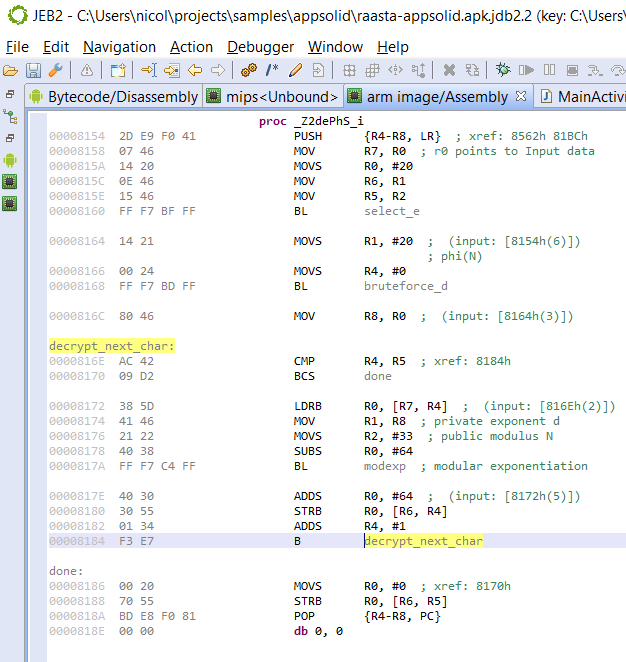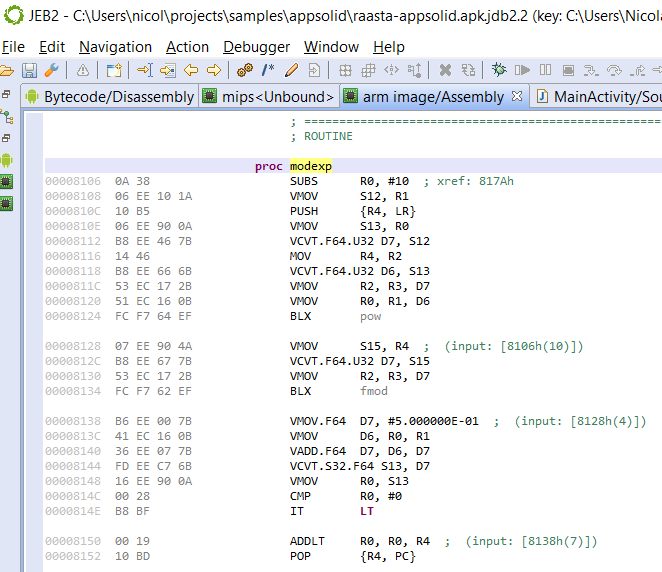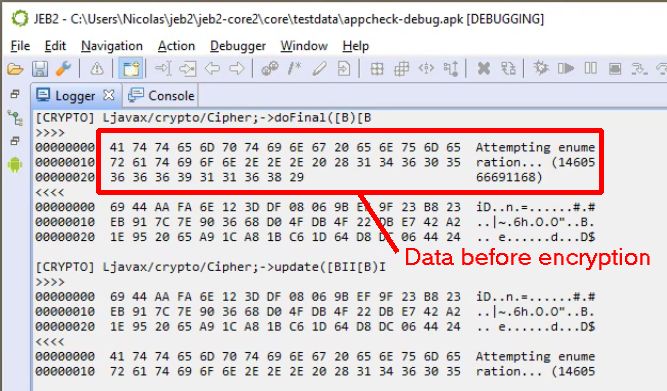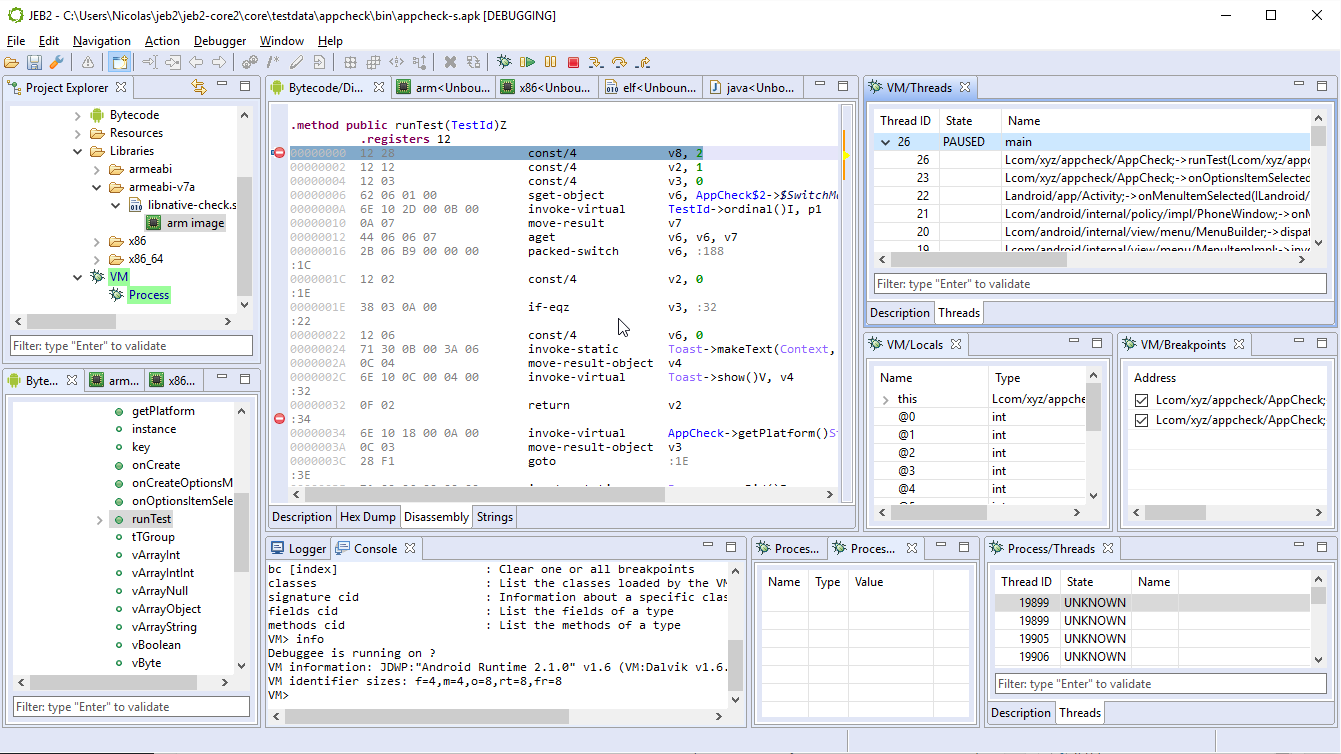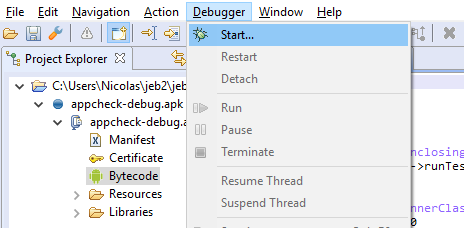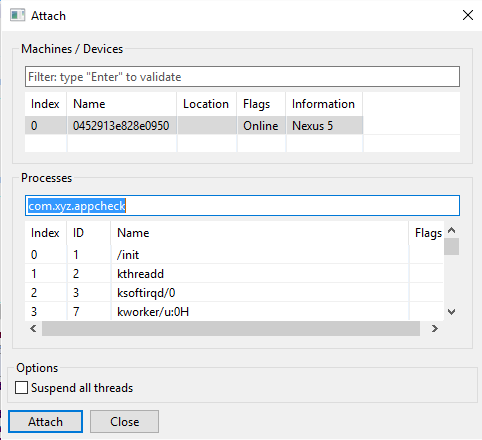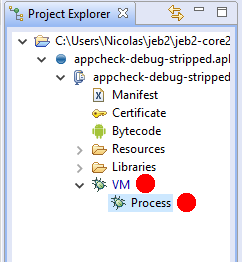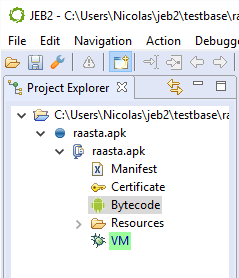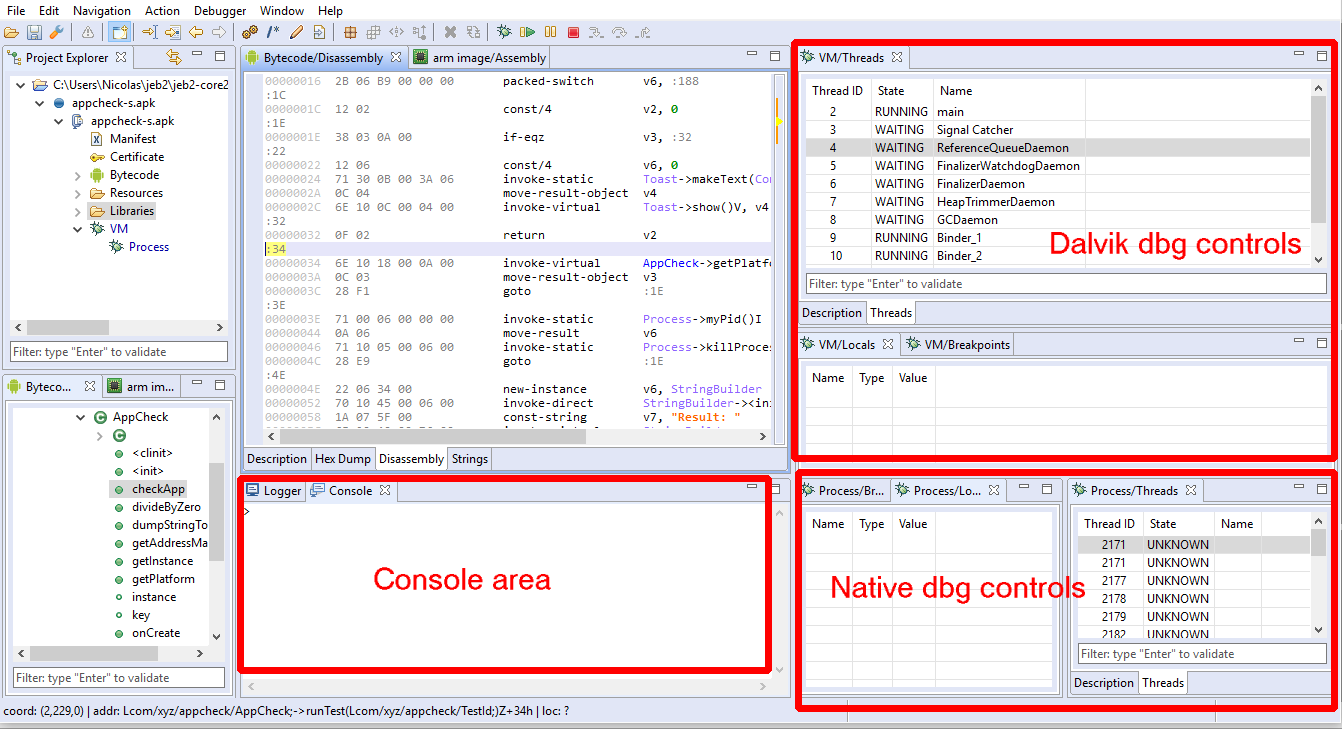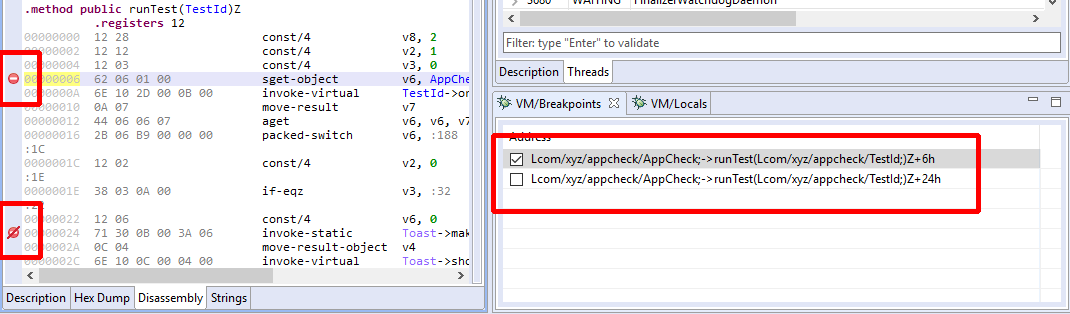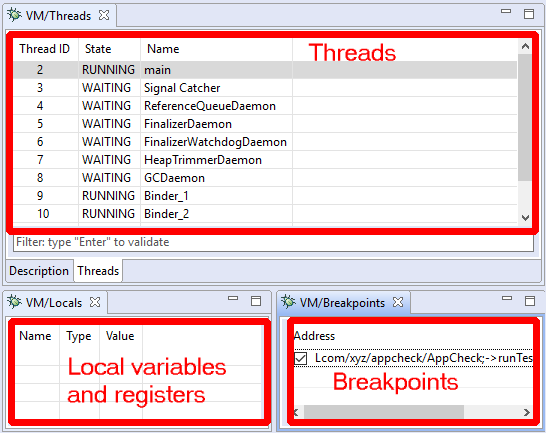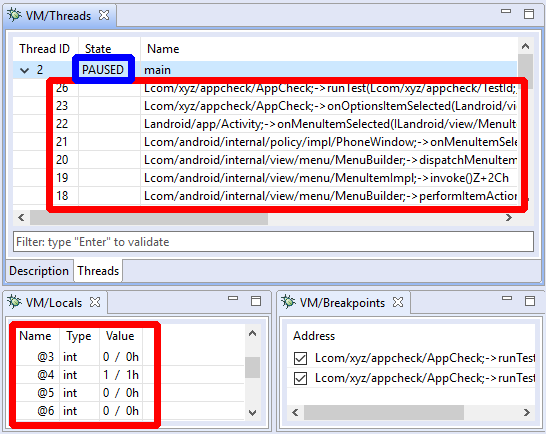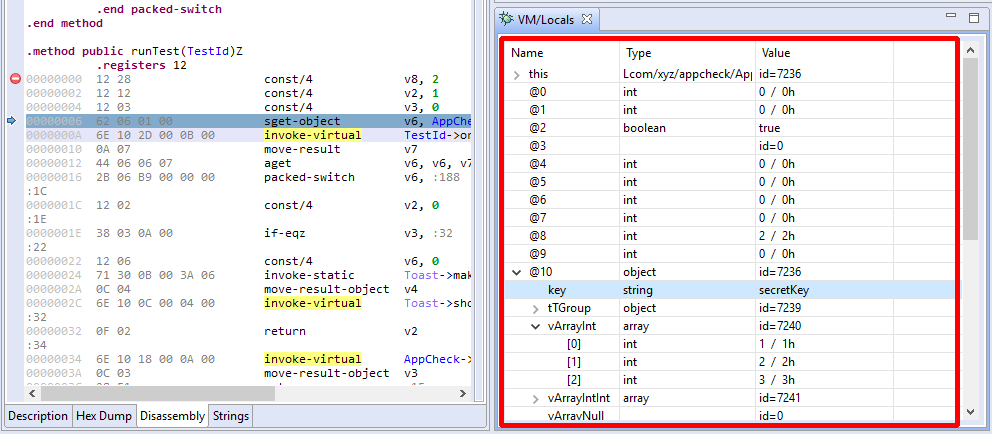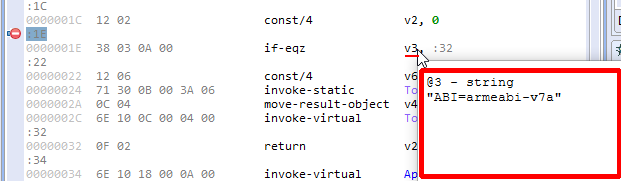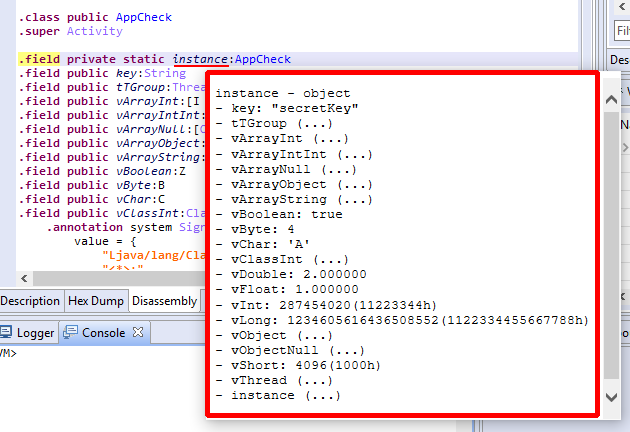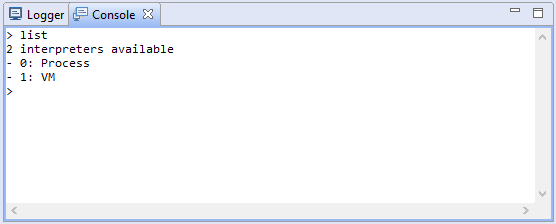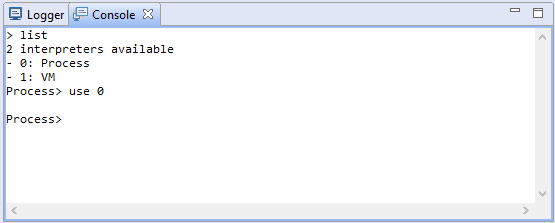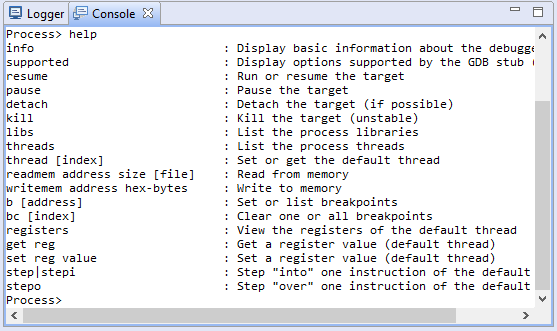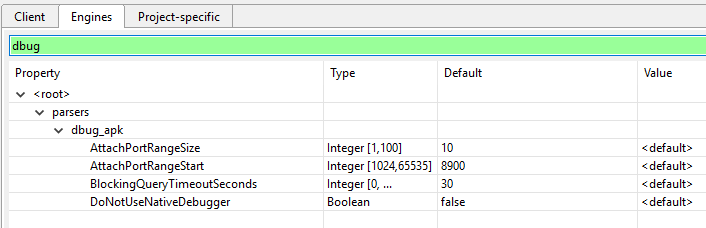Update (May 2024): Debugging oddities with API levels 34+, native code debugging issues with API level 34. Refer to the end of this post.
Update (March 2020): The original post describing the impossibility to read locals that do not have associated DebugLocalInfo on Android 9 (P) and 10 (Q) was fixed in Android 11 (R).
[Original Post] Issues related to reading local vars
Lower-level components of the Dalvik debugging stack, namely JDWP, JVM TI, and JVM DI implementations, were upgraded in Android Pie. It is something we indirectly noticed after installing P.beta-1 in the Spring of 2018. For lack of time, and because our recommendation is to debug apps (non-debuggable and debuggable alike) using API levels 21 (Lollipop) to 27 (Oreo), reversers could easily avoid road blocks which manifested in JEB as the following:
- An empty local variable panel (with the exception of this for non-static methods)
- Type 35 JDWP errors reported in the console, indicating that an invalid slot was being accessed
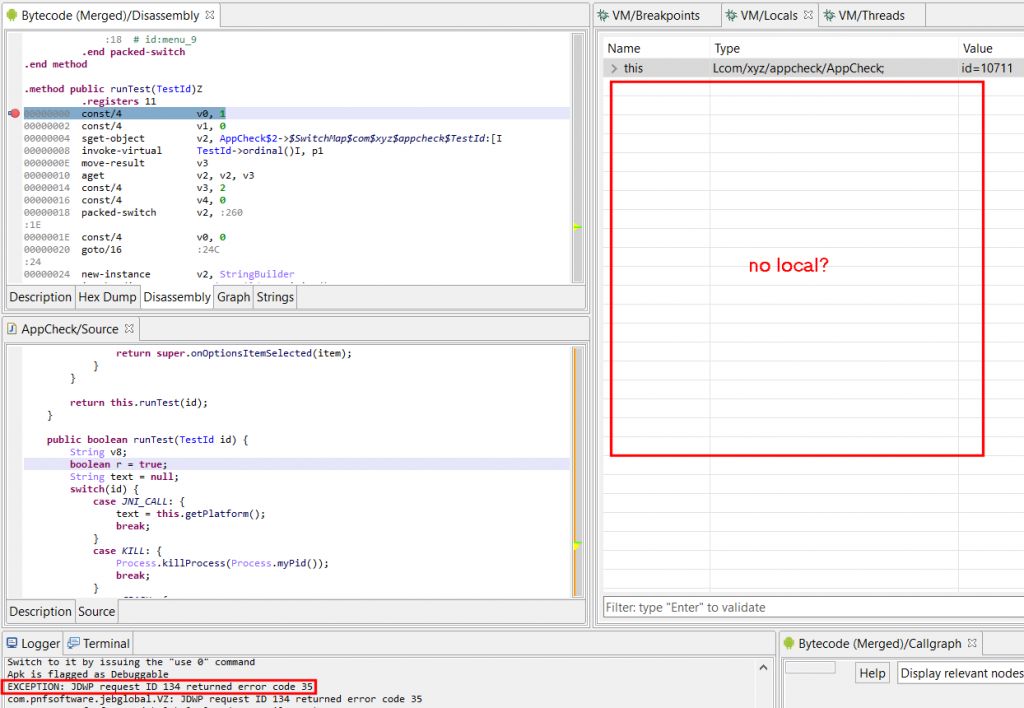
A type 35 error in this context means an invalid local slot is being accessed. In the example shown above, it would mean accessing a slot outside of [0, 10] (per the .registers directive) since the method declares a frame of 11 registers.
The second type of noticeable errors (not visible in the screenshot) were mix-ups between variable indices. Normally, and up to the JDWP implementation used in Android Pie, indices used to access slots were Java-style parameter indices (represented in Dalvik as pX), instead of Dalvik-style indices (vX). Converting from one to the other is trivial assuming the method staticity and prototype is known. It is a matter of generating pX so that they end up at the bottom of the frame. In the case above:
v0 p2
v1 p3
v2 p4
..
v9
v10 p0
v11 p1When issuing a JDWP request (16,1) to read frame slots, we would normally use pX indices. It is no longer the case with Android P and Q: vX indices are to be used.
Open up JEB, start debugging any APK, switch to the Terminal view, and type ‘info’. In the context of JDWP, this JEB Debugger command issues Info and Sizes requests. Notice the differences:
=> On Android Oreo (API 27):
VM> info
Debuggee is running on ?
VM information: JDWP:"Android Runtime 2.1.0" v1.6 (VM:Dalvik v1.6.0)
VM identifier sizes: f=8,m=8,o=8,rt=8,fr=8=> On Android Pie (API 28) and Android Q:
VM> info
Debuggee is running on ?
VM information: JDWP:"Java Debug Wire Protocol (Reference Implementation) version 1.8
JVM Debug Interface version 1.2
JVM version 0 (Dalvik, )" v1.8 (VM:Dalvik v0)
VM identifier sizes: f=4,m=4,o=8,rt=8,fr=8Notice the reported version 1.2 for JVM DI, previously unspecified, and reported version 1.8 for JDWP, likely the cause of the breakage. Also note ID encoding size updates. JDWP had been reported a 1.6 version number, as well as field and method IDs encoded on 8 bytes, for as long as I can remember.
The vX/pX index issue was easily solved. It took a little while to crack the second issue. A superficial browsing of AOSP did not show anything fruitful, but after digging around, it seemed clear that this updated implementation of JDWP used CodeItem variables’ debug information to determine which variables are worth checking, and using what type.
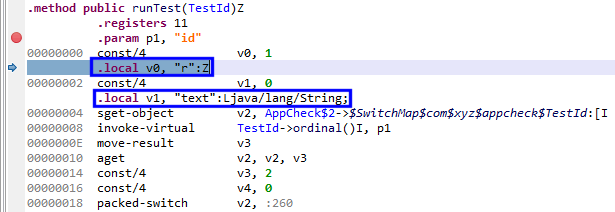
See below: at address 2, v0 has been declared and is rendered. v1 has not been declared yet, the debugger cannot read it (we’ll get error 35).
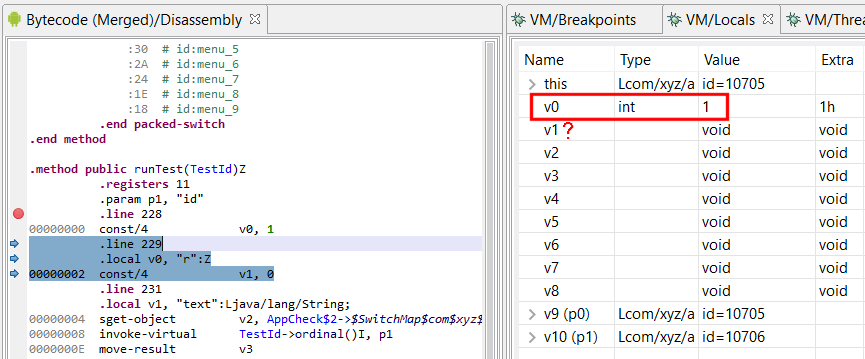
Single-step: at address 4, v1 is declared. Although it is uninitialized, the debugger can successfully read the var:
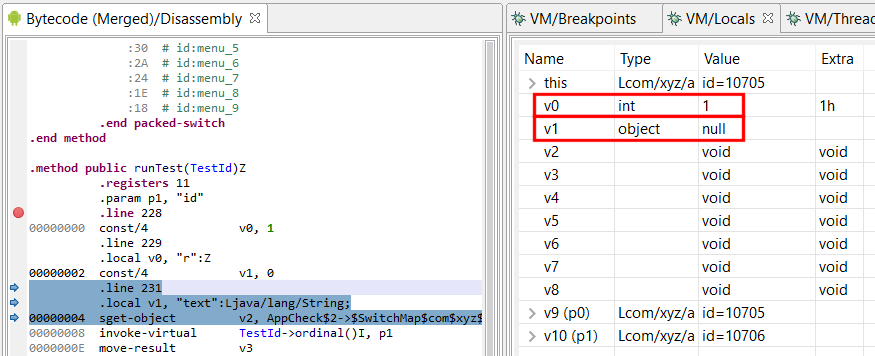
So – Up until P, this metadata information, when present (almost all Release-type builds of legitimate and malware files alike discard it), had been considered indicative. Now, the debugger takes it literally. There are multiple candidate reasons as of why, but an obvious one is Safety. JDWP has been known to have the potential to crash the VM when receiving reading requests for frame variables using a bad type. E.g., requesting to read an integer-holding slot as a reference would most likely crash the target VM. Using type information providing in metadata, a debugger server can now ensure that a debugger requesting to read a slot as type T is indeed a valid request – assuming the metadata is legitimate, and since the primary use case is to debug applications inside IDE, which hold source information used to generate valid debug metadata, the assumption is fair.
Validating access to local vars has the interesting side-effect to act as an anti-debugging feature. While debugging the app remains possible, not being able to easily read some locals (parameters pX are always readable though), can be quite an annoyance.
In the future, how could we work around the JDWP limitation? Well, aside from the obvious cop out “use Oreo or below”, an idea would be to extend JEB’s –makeapkdebug option (that generates a debuggable version of a non-debuggable APK) to insert DEX metadata information specifying that all variables of a frame are used and of a given type. That may not work depending on the type of validation performed by the DEX verifier, but it’s something worth exploring. Maybe more simply, an alternative could be a custom AOSP build that disabled that feature. Or better yet, finding if a system property exists to disable/enable that JDWP functionality.
A final note: debugging non-debuggable APKs on Android Pie or above also proved more difficult, if not practically impossible, than on Oreo and below. Assuming your phone is rooted, here’s a solution (found when browsing around AOSP commits). On a rooted phone:
> adb root
> adb shell setprop dalvik.vm.dex2oat-flags --debuggable
> adb shell stop
> adb shell start[May 2024] JDWP DDMS packet on Android 14 and above
With API levels 34+ (Android 14 and above), JEB 5.12 and below may report JDWP errors regarding unhandled JDWP packets:
[E] Unknown JDWP command packet: [JDWP:id=19,fl=00h,cc=(-57,1),dl=14016]
The command set -57 is a custom JDWP command set for Android, used for DDMS (Dalvik Debug Monitor System). JEB does not support those requests. Starting with JEB 5.13, those target-issued requests will be made more explicit (specifically saying they are DDM messages), but also less verbose (below INFO level) to avoid cluttering the logger.
[May 2024] Problems debugging native code on Android 14
JEB has difficulties debugging native code with Android 14 / API level 34. The native threads may suspend over an invalid memory access (SIGSEGV, signal 11) received when simply interacting with the app:
[I] [GDB] [SIGNAL] type=GENERIC signal=11 tid=7185 @ 58C00ECCh
The issue is only present with API 34. It is not present with API levels <=33 and seems to have disappeared with the current preview of API 35 (upcoming Vanilla Ice Cream release).
We do not have a workaround in place at this time, and can only recommend avoiding debugging of native code with Android 14 / API level 34. We will update this post if/when a workaround is found.